如何修复 iPhone 和 Android 上的 Instagram 滞后问题
已发表: 2022-03-12Instagram 依赖于照片和视频等多媒体内容,因此该应用程序需要适当的环境才能运行。 如果任何资源丢失或出现故障,您会发现 Instagram 在您的 iPhone 或 Android 手机上滞后。 如果发生这种情况,您必须解决根本问题才能使应用程序恢复正常。
由于这个社交媒体应用程序在您的智能手机上滞后没有任何原因,您必须尝试一些解决方案才能修复您的应用程序。 这是您可以尝试的。
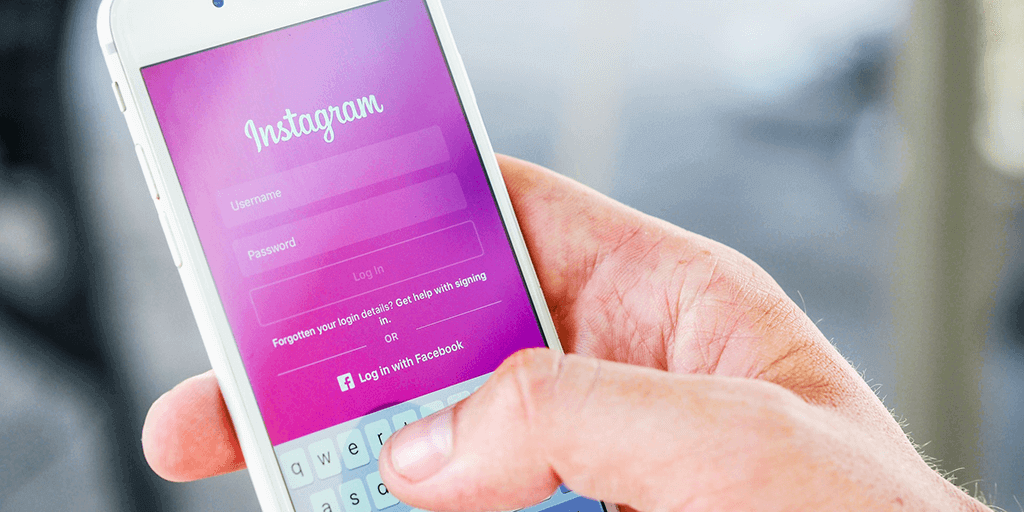
检查 Instagram 是否已关闭
与 WhatsApp 和许多其他在线服务一样,Instagram 有时也会面临停机。 发生这种情况时,您的 Instagram 应用将无法正确加载内容。 这会让您感觉应用程序出现故障,但真正的问题是应用程序无法从公司的服务器获取新内容。
要检查 Instagram 是否面临中断,请访问 Downdetector 之类的网站并检查该网站是否显示平台已关闭。 如果您发现 Instagram 确实面临中断,则必须等到服务器重新启动并运行。
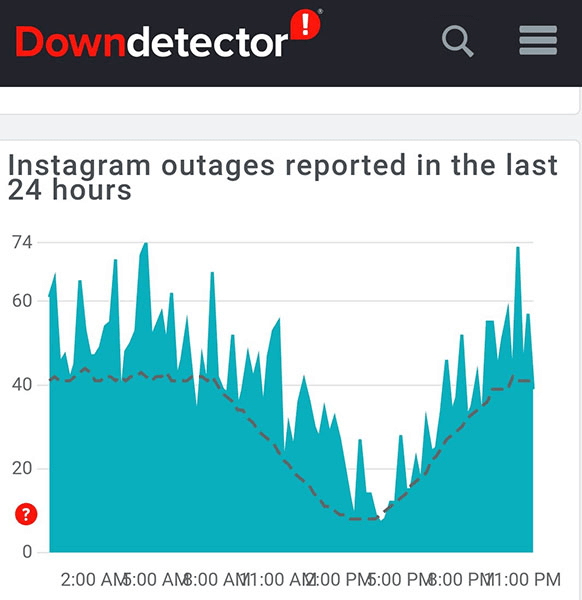
如果不是这种情况,请继续阅读以发现更多修复。
通过关闭并重新启动应用程序来修复 Instagram
解决手机上大多数与应用程序相关的问题的一种快速方法是关闭并重新打开有问题的应用程序。 执行此操作时,您的应用会清除临时文件,从而解决这些文件的任何问题。
如果您在 Android 手机上使用 Instagram,您可以尝试强制关闭并重新打开该应用程序以解决问题。
在 iPhone 上
- 按下主屏幕按钮或从 iPhone 底部向上滑动以查看您打开的应用程序。
- 在Instagram 上查找并向上滑动以关闭应用程序。
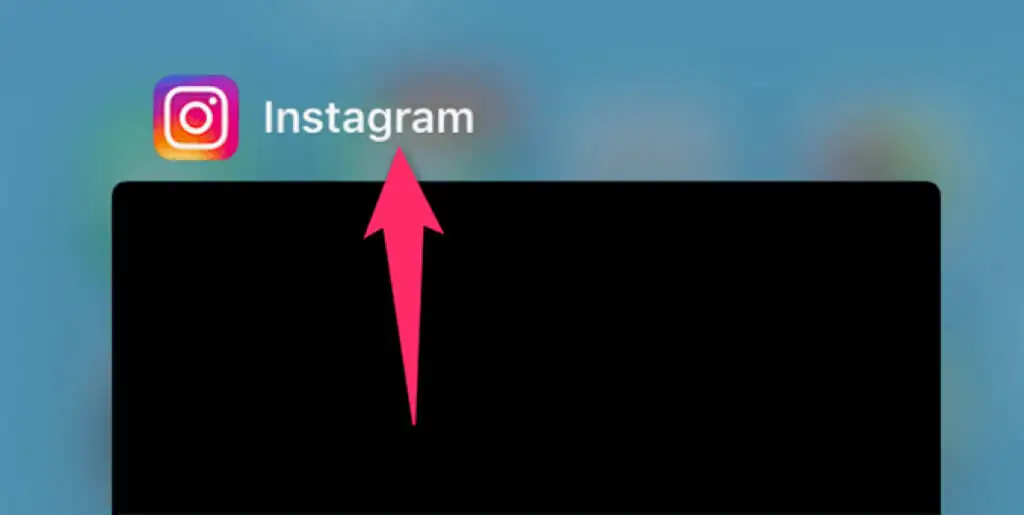
- 点击主屏幕上的Instagram以启动应用程序。
在安卓上
- 按最近的应用程序按钮并在Instagram 上向上滑动以关闭应用程序。
- 如果简单的关闭不能解决问题,请先在手机上打开“设置”来强制关闭应用。
- 前往设置中的应用和通知> Instagram 。
- 点击强制停止选项以强制关闭应用程序。
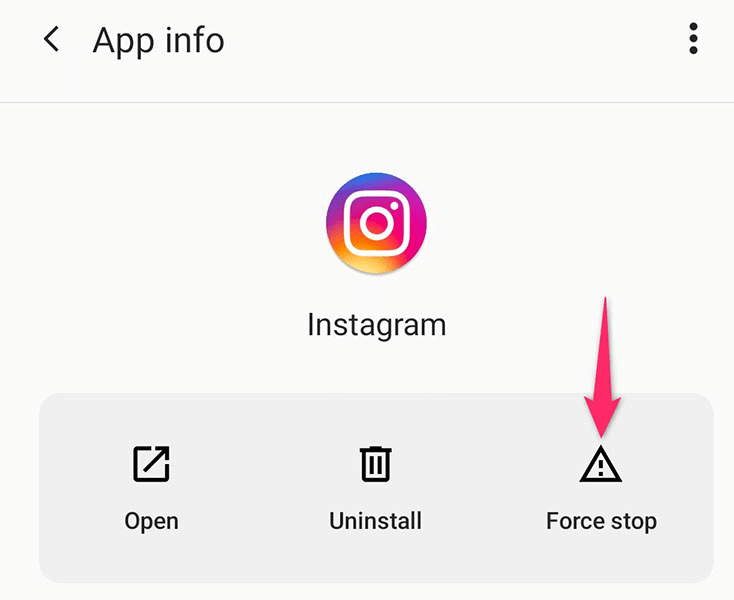
- 在您的应用程序抽屉中找到并点按Instagram以重新启动该应用程序。
检查手机的互联网连接
Instagram 是依赖手机互联网连接获取内容的应用之一。 如果您的手机没有有效或稳定的互联网连接,您会发现 Instagram 在您的设备上滞后。
在这种情况下,您可以通过打开手机的网络浏览器并启动 Google 等网站来验证您的 Wi-Fi 或移动互联网是否正常工作。 如果站点加载,您的互联网可以正常工作,并且没有问题。 在这种情况下,请遵循本指南中的其他修复。
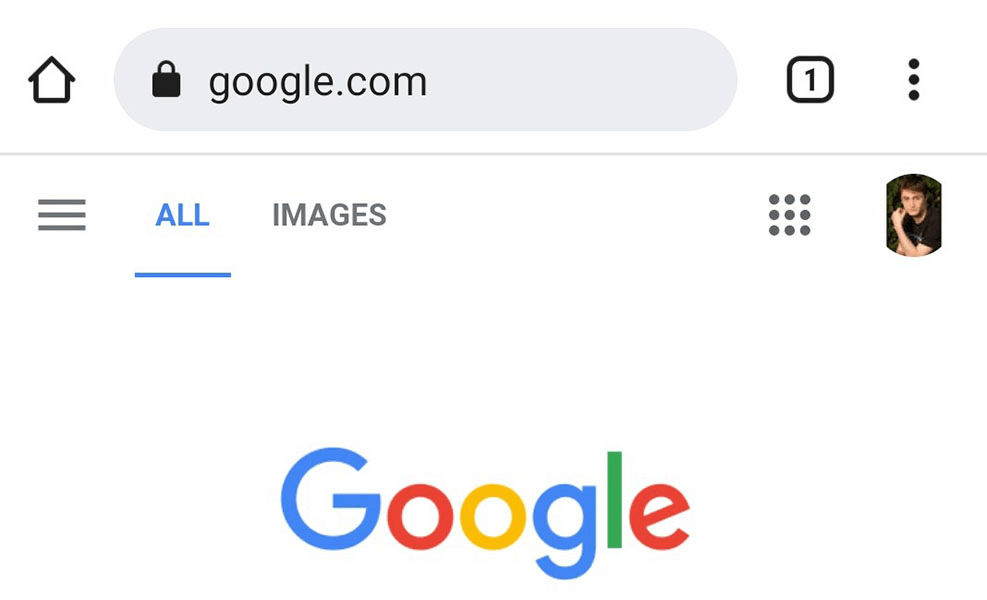
如果您无法加载 Google 网站,则您的手机可能存在互联网问题。 在这种情况下,请尝试修复您的互联网连接或联系您的互联网服务提供商寻求帮助。
清除 Instagram 的缓存文件
Instagram 会创建缓存文件以快速为您提供所需的内容。 但是,这些缓存文件有时会出现问题并导致应用程序出现各种问题。
幸运的是,您可以删除 Instagram 的缓存文件并可能解决您的问题。 知道您只能在 Android 手机上执行此操作,因为 iPhone 不提供清除应用程序缓存的选项。
- 如果应用程序已在您的手机上运行,请关闭 Instagram。
- 在您的 Android 手机上打开设置。
- 在设置中进入应用和通知> Instagram 。
- 点击存储和缓存选项。
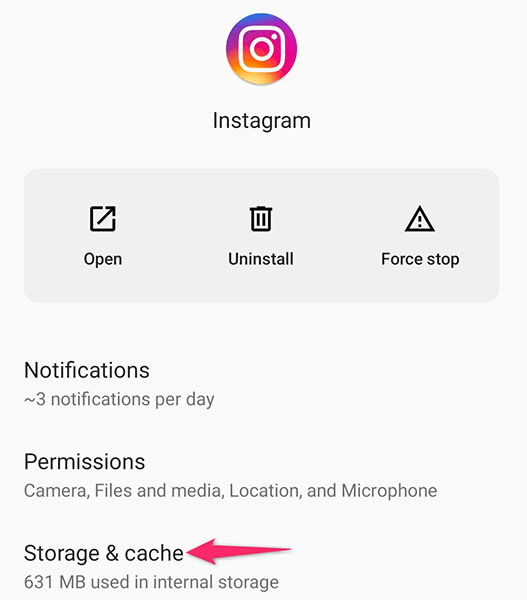
- 选择清除缓存以删除 Instagram 的缓存文件。
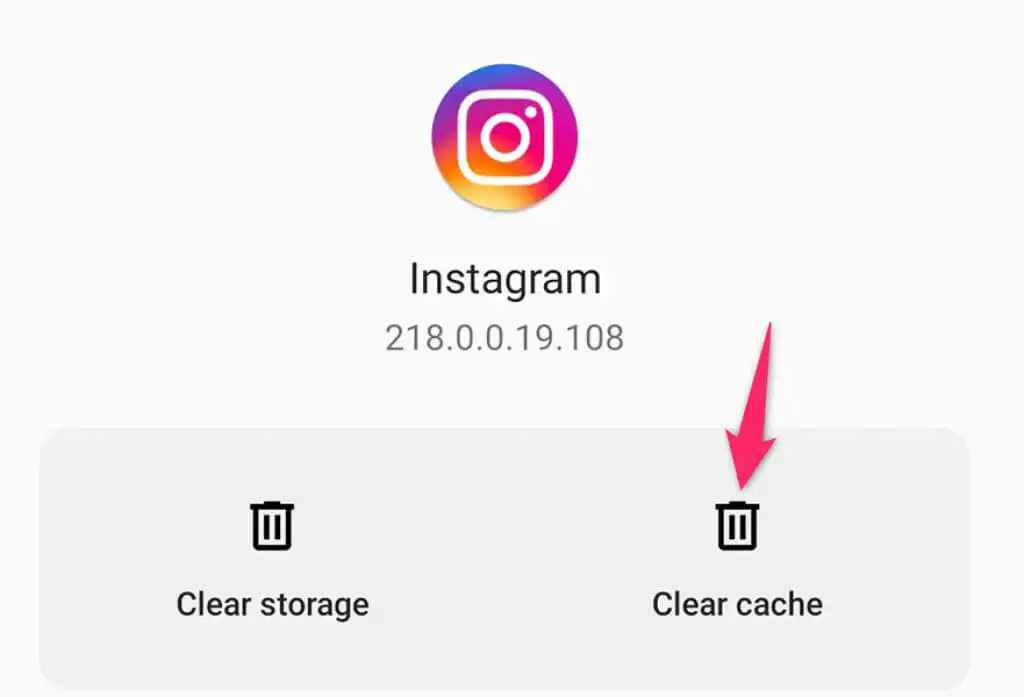
- 启动 Instagram,您的延迟问题可能会得到解决。
禁用 Instagram 的流量节省模式
适用于 iPhone 和 Android 的 Instagram 提供数据保护模式以节省移动数据使用量。 如果您在 Instagram 帐户中打开了此选项,这可能就是应用滞后的原因。 这是因为数据保护模式不允许应用程序充分运行。
禁用数据保护程序以查看是否可以防止您的 Instagram 应用程序滞后是值得的。 您可以随时重新启用该模式。
- 在 iPhone 或 Android 手机上打开 Instagram。
- 点击应用程序底部栏中的个人资料图标。
- 选择个人资料页面右上角的三个水平线。
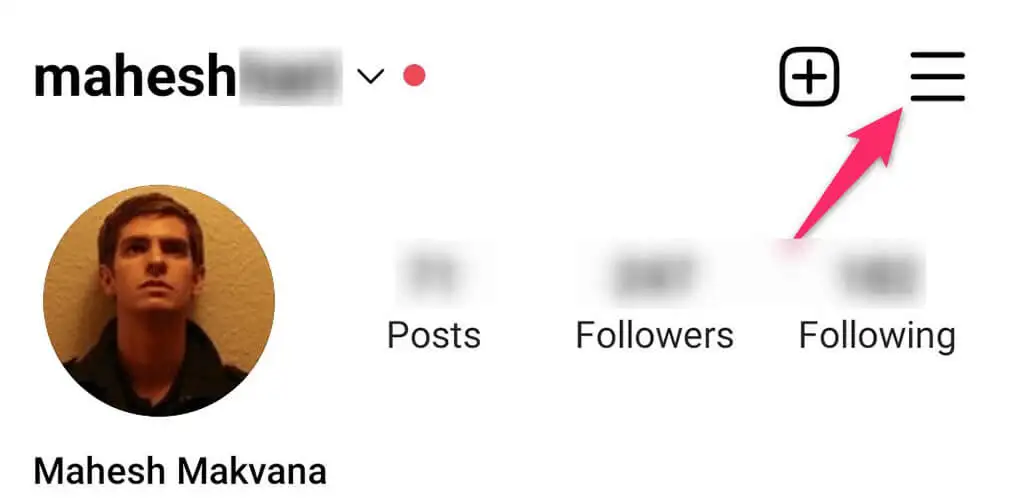
- 从打开的菜单中选择设置。
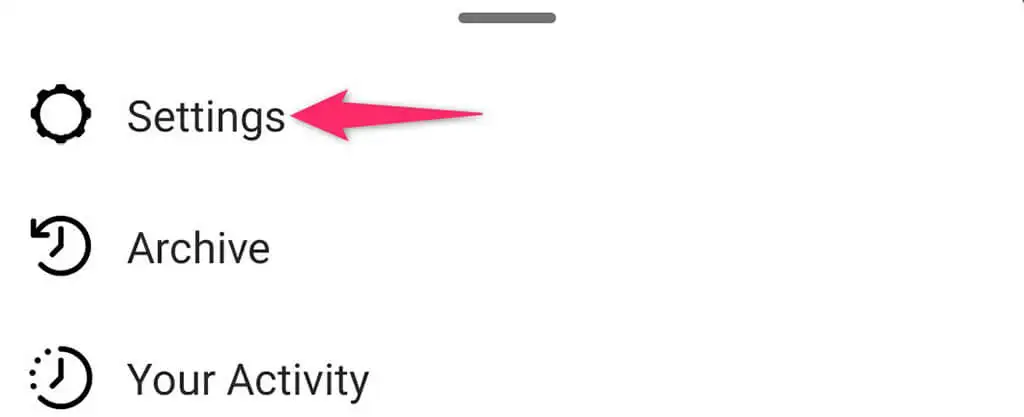
- 在设置页面上选择帐户。
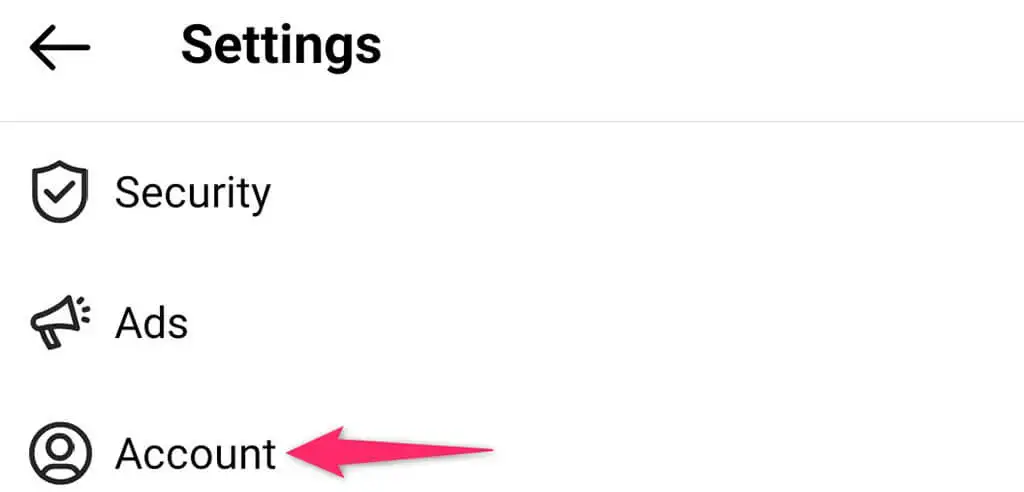
- 选择蜂窝数据使用。
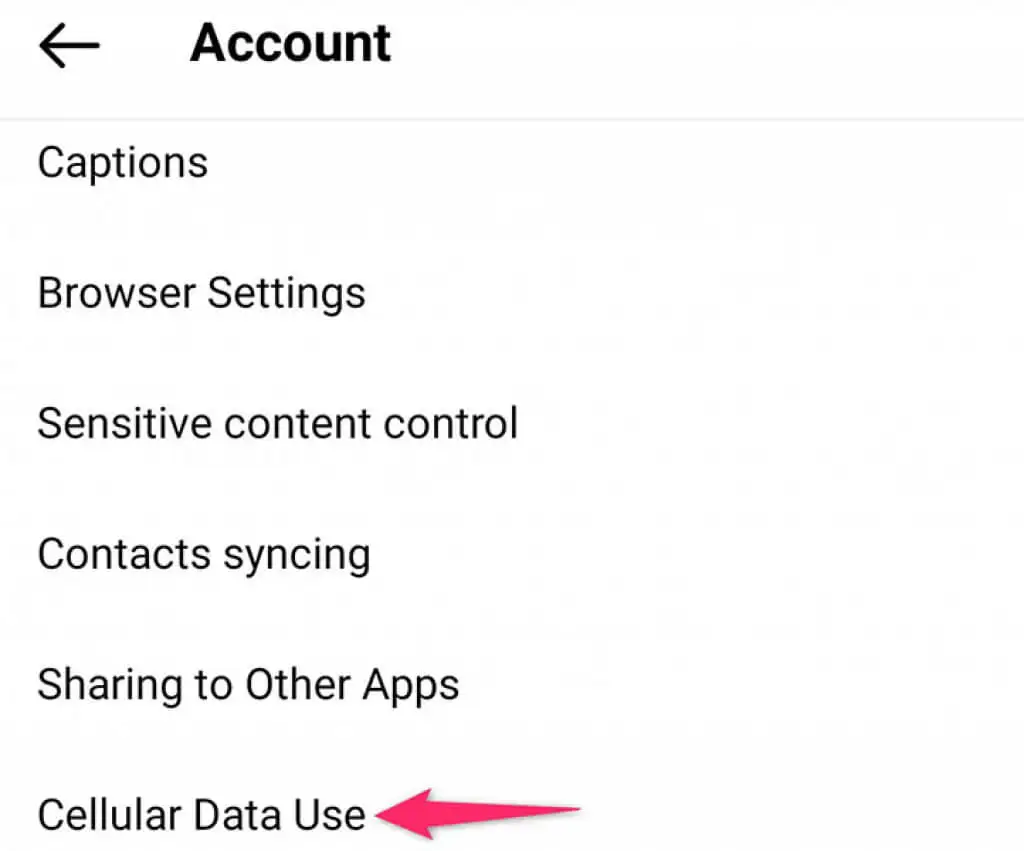
- 将数据保护程序的切换开关转到关闭位置。
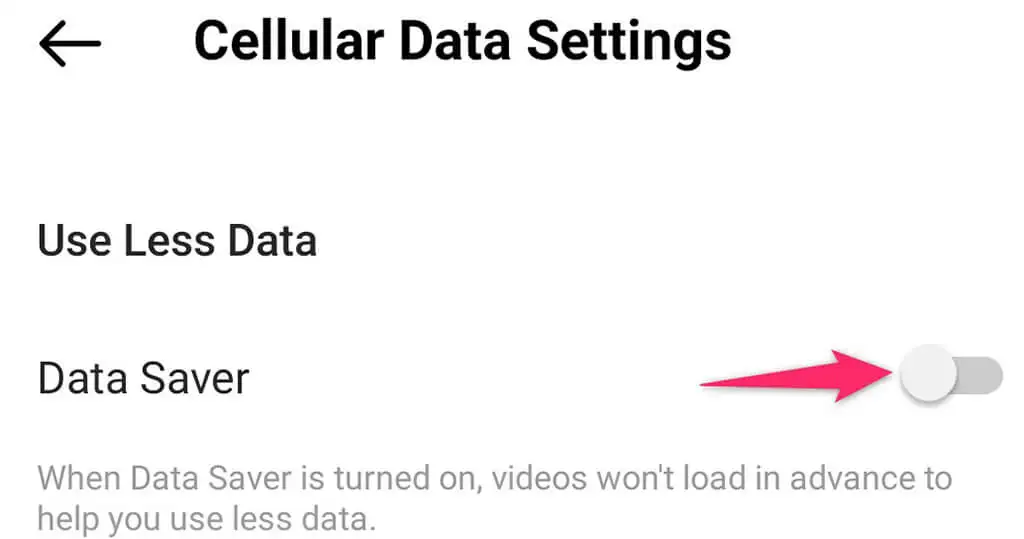
- 关闭并重新打开Instagram 。
关闭 Instagram 中的高质量媒体
Instagram 以高质量加载您的内容,以确保您获得最佳体验。 但是,这样做有时会导致应用程序滞后。 对于 Instagram 可使用的资源较少的旧手机尤其如此。

幸运的是,您可以关闭 Instagram 中的高质量媒体,这可能会解决您的问题。
- 在 iPhone 或 Android 手机上打开Instagram应用程序。
- 点击您的个人资料,选择三个水平线,然后选择设置。
- 在设置中导航到帐户>蜂窝数据使用。
- 点击高分辨率媒体选项。
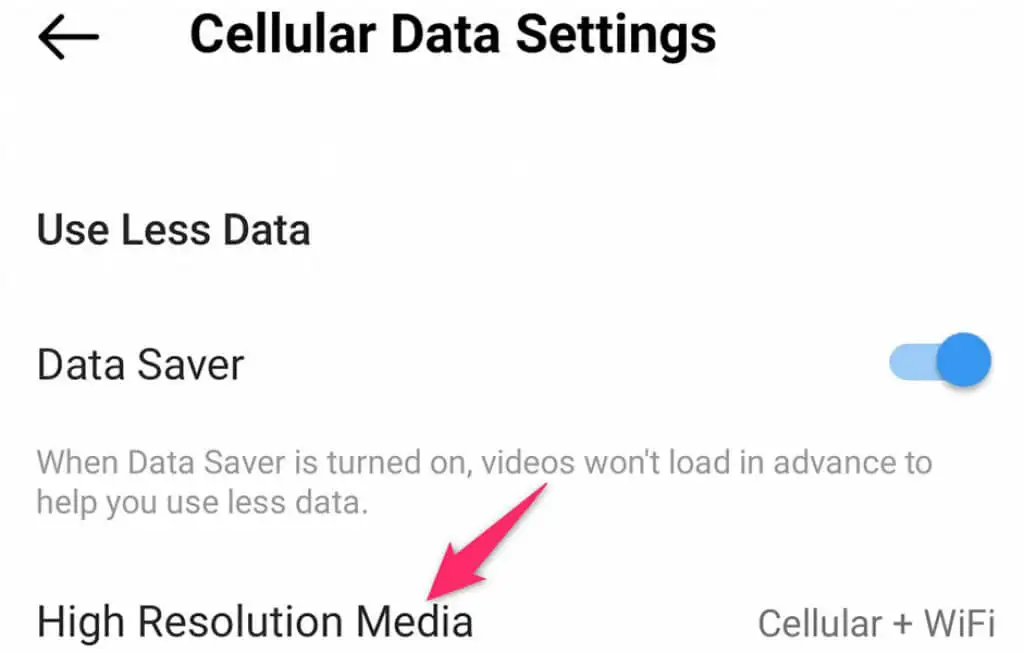
- 启用从不选项。
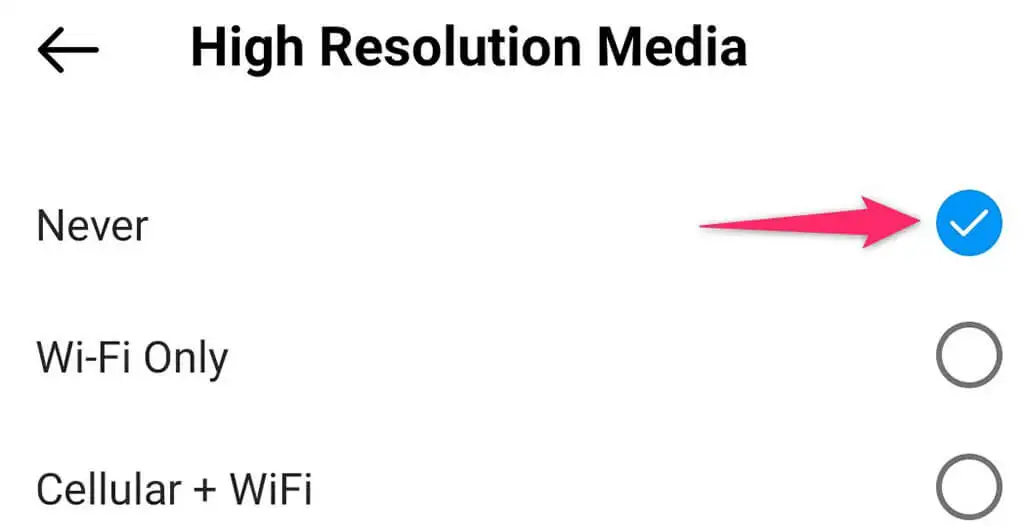
- 关闭并重新启动 Instagram。
从 Play 商店或 App Store 更新 Instagram 应用程序
无论是 Instagram 还是任何其他应用程序,过时的版本通常会导致许多问题,包括滞后问题。 如果您很长时间没有更新 Instagram,可能是时候更新应用程序并修复现有问题了。
您可以使用 Android 手机上的 Google Play Store 和 iPhone 上的 Apple App Store 将 Instagram 更新到最新版本。 这些更新快速、免费、易于安装,并且经常带来新功能。
在 iPhone 上
- 关闭手机上的 Instagram。
- 启动App Store并选择底部的更新选项卡。
- 在应用列表中找到Instagram ,然后点击应用旁边的更新。
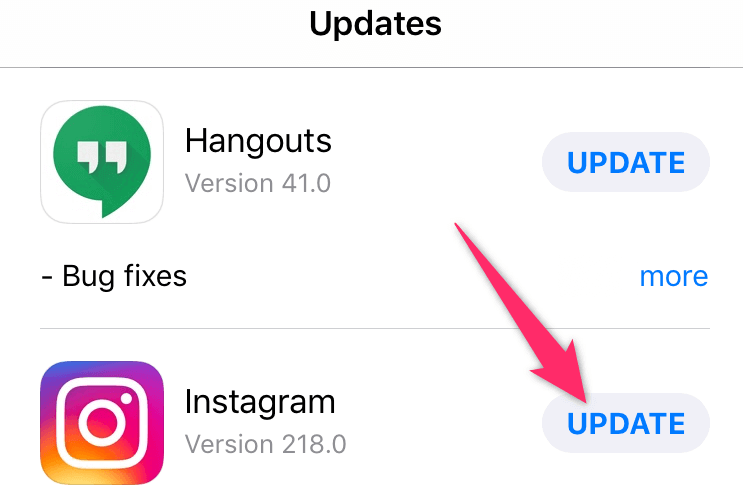
- 等待您的 iPhone 下载并安装更新。
在安卓上
- 退出手机上的 Instagram 应用程序。
- 打开Play 商店,搜索Instagram ,然后在搜索结果中点击Instagram 。
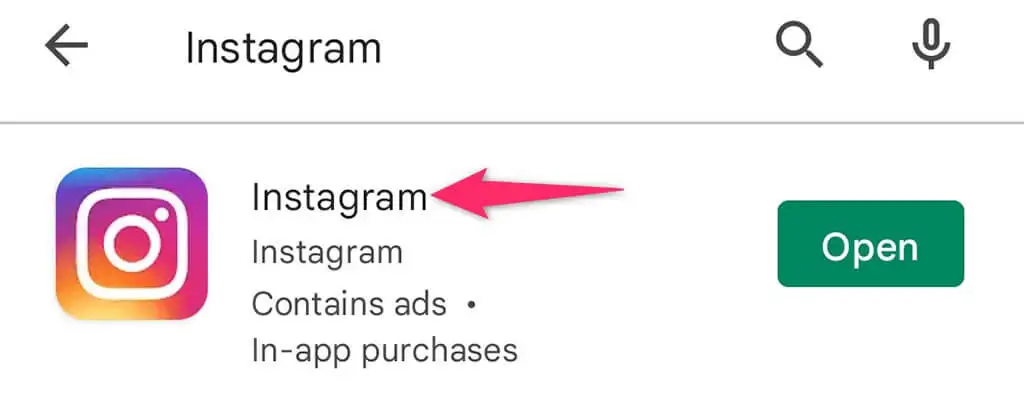
- 选择更新按钮以更新应用程序。
卸载并重新安装 Instagram
如果您发现 Instagram 在更新应用程序后仍无法在 iPhone 或 Android 手机上运行,您可能需要完全删除该应用程序,然后在手机上重新安装该应用程序。 这将解决任何核心文件问题并允许 Instagram 正常运行。
重新安装应用程序时,您需要您的 Instagram 登录详细信息才能登录您的帐户。
在 iPhone 上
- 在 iPhone 的主屏幕上点击并按住Instagram 。
- 选择应用左上角的X。
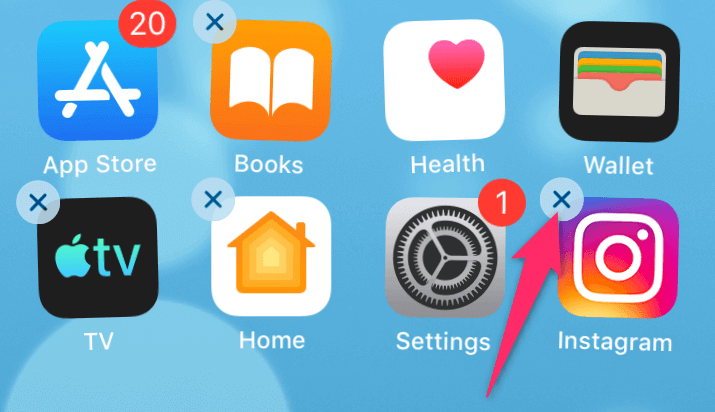
- 在提示中选择删除以删除应用程序。
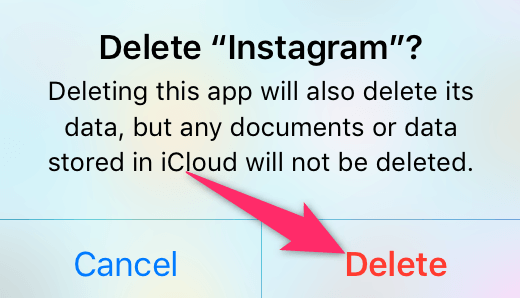
- 打开App Store ,搜索Instagram ,然后点击应用旁边的下载图标。
- 启动新安装的应用程序。
在安卓上
- 打开您的应用程序抽屉并找到Instagram 。
- 点击并按住Instagram并从菜单中选择卸载。
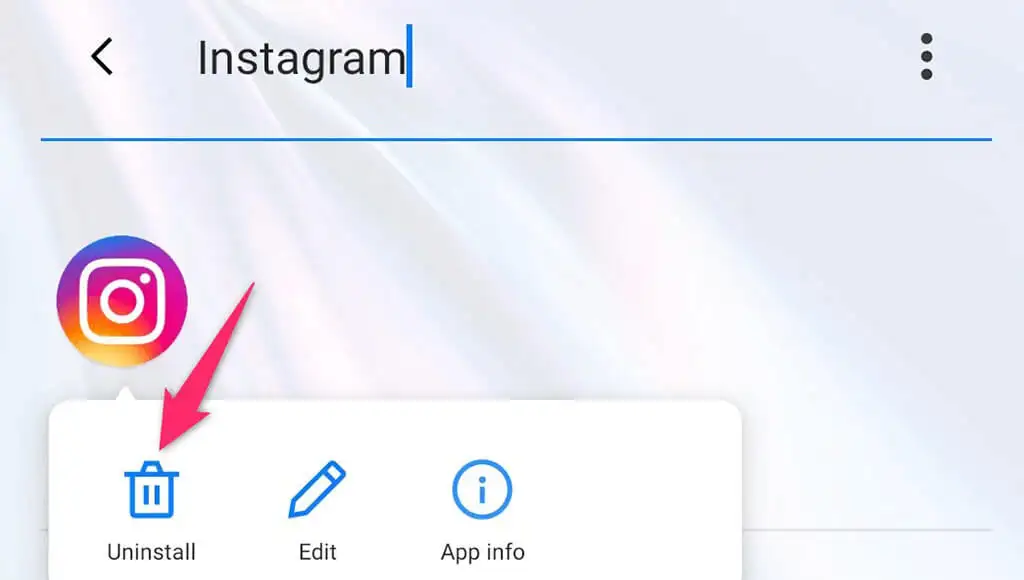
- 在提示中选择确定以删除应用程序。
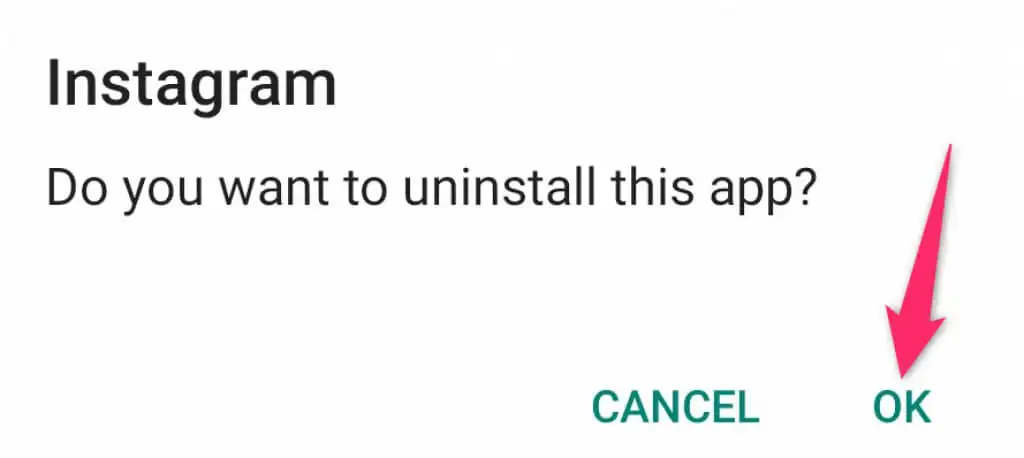
- 启动Play Store ,搜索Instagram ,然后在搜索结果中点击Instagram 。
- 选择安装按钮以下载并安装应用程序。
- 打开新安装的应用程序。
防止 Instagram 在您的 iPhone 或 Android 手机上不再滞后
滞后问题非常令人沮丧,因为它们无法让您顺利地从一个项目导航到另一个项目。 如果您在手机上的 Instagram 中遇到延迟,请使用上述故障排除方法之一来解决问题并使应用程序再次流畅。 祝你好运!
